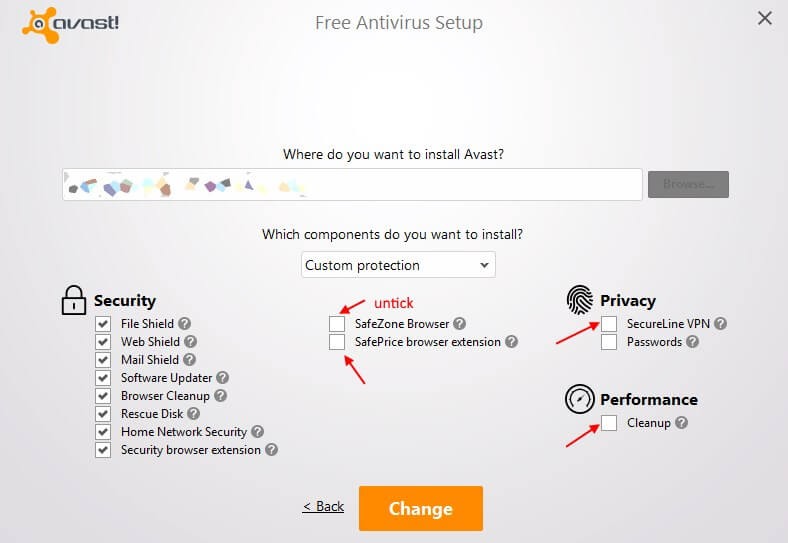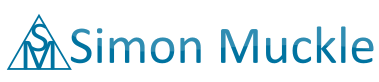Uninstall Avast SafeZone Browser in Windows 10
If you have recently upgraded or did a fresh install of Avast Free Antivirus you might get a small surprise when you look at your desktop after the installation. Avast tries to sneak in their own browser although the installation package already features Google chrome as well. Of course, they allow you to opt out of Chrome but hidden by a few clicks in the custom settings there is also the option to install Avast SafeZone Browser which is a default and you need to deselect it.
Most people already have more than a few browser installed on their machine so there is no need for another one. The question now is how to get rid of the new browser to save some disc space and reduce the number of unwanted programs. Luckily there is no need to uninstall the whole thing and pay more attention during the installation process because it follows the same logic of other programs which allow modification after they have been installed.
How do you remove or uninstall Avast SafeZone Browser?
The following steps describe how to remove SafeZone from Windows 10. There are several ways to do this in Windows 10 but here I am going to describe steps that are more similar to previous versions of Windows.
- Navigate to the control panel: In Windows 10 right-click on the Windows icon. Select Control Panel in the new window. Alternatively, you could also type “control panel” in the Windows search bar.
- In the control panel click “Uninstall a program”. You can find this under “Programs”.
- Locate Avast Free Antivirus in the list. It should be near the top when you have the list sorted by name (for alphabetical sorting click on Name).
- Click with the right mouse button on Avast Free Antivirus and select “Change” and then on “Modify” in the new window.
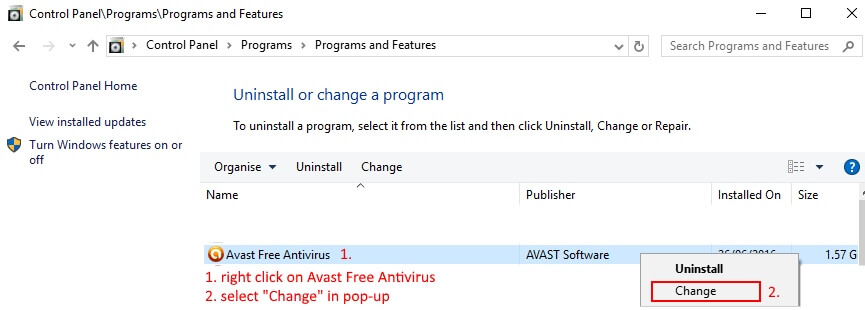
Remove Avast SafeZone Browser
- In the next window uncheck “SafeZone Browser” and confirm. It will remove the browser and ask you for a restart, so make sure you have saved all your work.
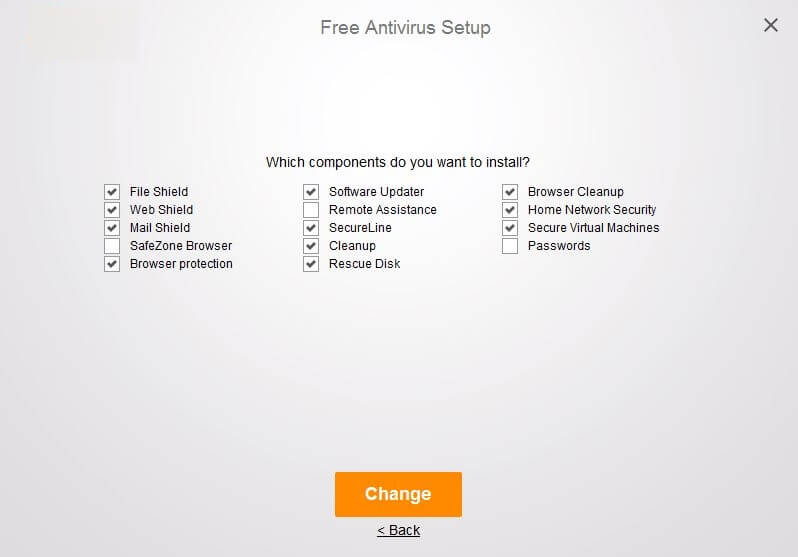
Update September 2016
Free Avast is pushing new paid features with the last update which can become slightly annoying. This time it is secureLine VPN which made itself noticeable in the taskbar. Since Avast is not known as a good VPN provider you might not consider to use it. Luckily it is again easy to get rid of it by going into the setup menu. They just redesigned it but the process is the same as mentioned above.
If Avast Free Antivirus hadn’t shown its worth it would be time to look for another free alternative. Numerous times it has blocked access to infected websites and flagged malicious email attachments. It is also nice to see that Free Avast usually ranks well when comparing the detection rate of infected files on Virustotal. Among free Antivirus it is one of the best.