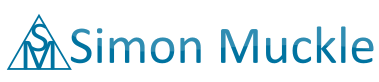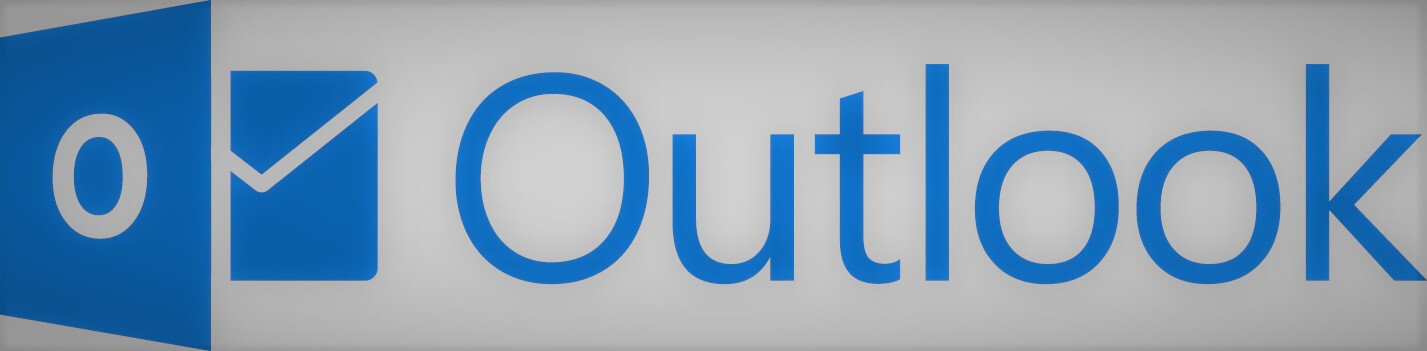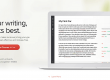How to block entire Domains in Outlook
You might remember that in the previous versions of Outlook it was possible to add an entire domain to the blocked sender list and no just a single Email. Especially with the increasing amount of spam it should be therefore possible to block entire domains in Outlook to make it a little bit harder for the spammer to fill up your inbox with unwanted Emails.
Unfortunately it has happened too often that inexperienced Outlook users blocked entire domains by accident although they just meant to block a single sender. Since many people are using a domain ending from gmail.com or outlook.com it is quite understandable that Microsoft has decided to remove this function from the prominent place where it once was. Luckily for us this function is not entirely gone but it requires a few extra steps to get the same results.
What steps are necessary to block entire Domains in Outlook?
- Right-click the Email from the sender you want to block
- Point at “Junk” and then select “Junk E-mail Options..” If you select “Block Sender” you could block the individual E-mail address (xyz@domain.com) that send you that Junkmail but we want to block the whole (junk) domain. That is the part behind the @ sign. Do not do this for larger Email providers like @gmail or @hotmail as you might block a whole lot of people simultaneously.
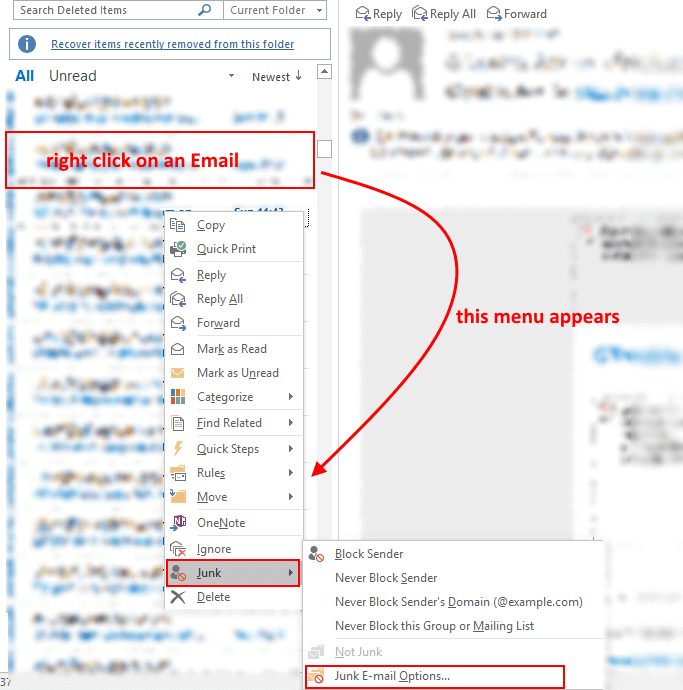
- In the new windows that pops up click on “Blocked Senders” and select “Add…”
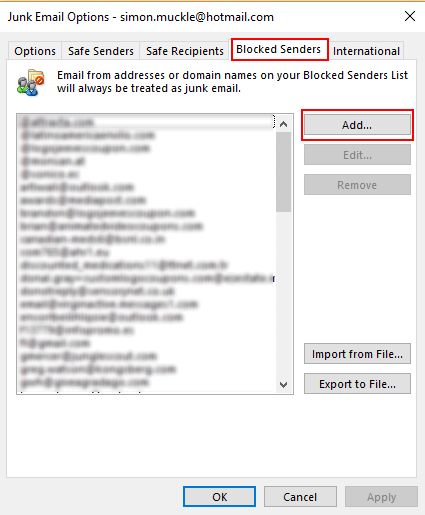
- After clicking “Add…” you can block an entire domain that is sending you junk emails by putting an @ symbol before the domain, e.g. “@junkdomain.com” and then please click on “OK”.
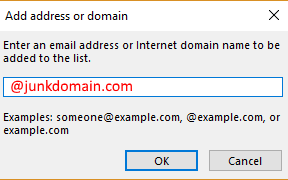
- To close the windows and apply the settings click on “OK” at the bottom. From now on emails from that domain will go directly to the Junk folder and no longer clutter your inbox.
If you want to make more granular settings for the Emails you receive you can explore the other tabs too. For example under “International” you can block entire countries from which you no longer wish to receive Emails. However do this at your own discretion.
[easyazon_image align=”center” height=”500″ identifier=”B008D5FPJU” locale=”UK” src=”https://www.simonmuckle.com/wp-content/uploads/2017/04/415x5F842ML-2.jpg” tag=”persowebsi0c-21″ width=”500″]
[easyazon_cta align=”center” identifier=”B008D5FPJU” key=”wide-orange” locale=”UK” tag=”persowebsi0c-21″]