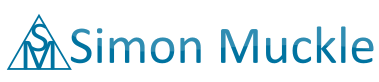How to create a VLC playlist
You might have a lot of media files that you like to player after the other without having to interact with your PC. Below I am going to show you how to create a VLC playlist and how you can do this quite easily in Windows 10.
Just go to tools -> preferences and select the boxes ‘allow only one instance’ and ‘enqueue items into playlist in one instance mode’.
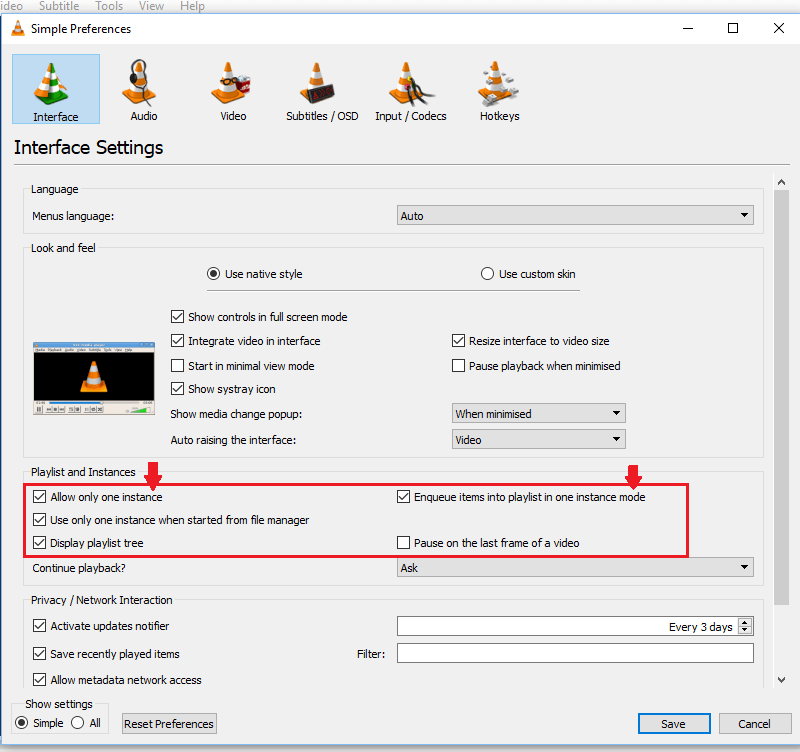
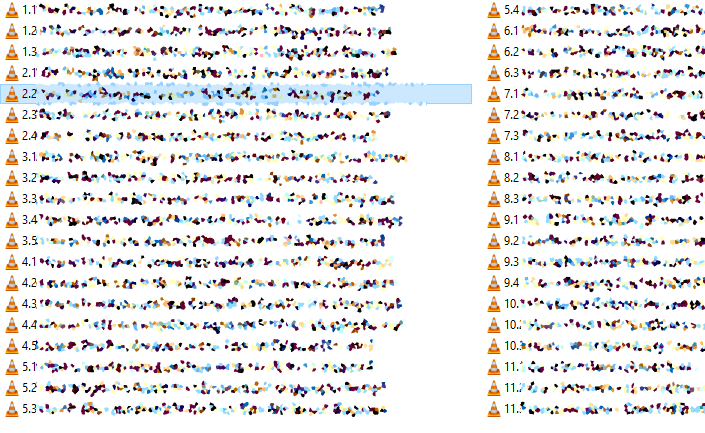
In the Windows file manager you just need to select the files that you want VLC player to and hit enter (If you have associated your media files with VLC). You just need to note that VLC will play the last selected file first, so when you do a multiple selection and hold down the shift key make sure you end the selection with the first file you lime to play.
In the example above I already brought them through naming conventions into an ordered list so the playlist has the exact same order.
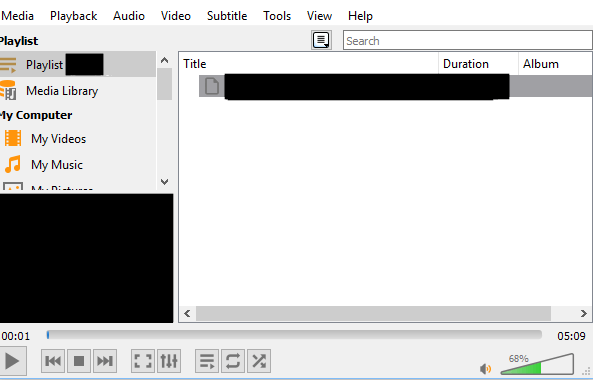
[easyazon_link keywords=”pulp fiction” locale=”UK” tag=”persowebsi0c-21″]Amazon: Pulp Fiction[/easyazon_link]
You can modify the playlist when you click the playlist button of the vlc player and drop new media files into the list which you can also shuffle around by drag and drop.